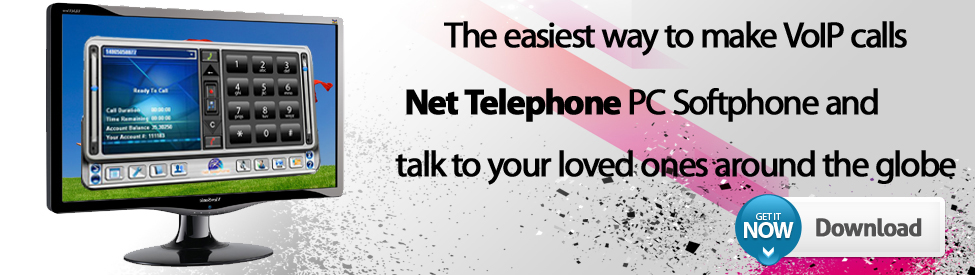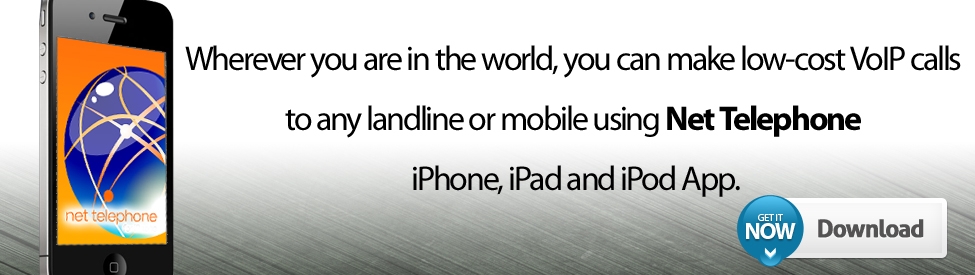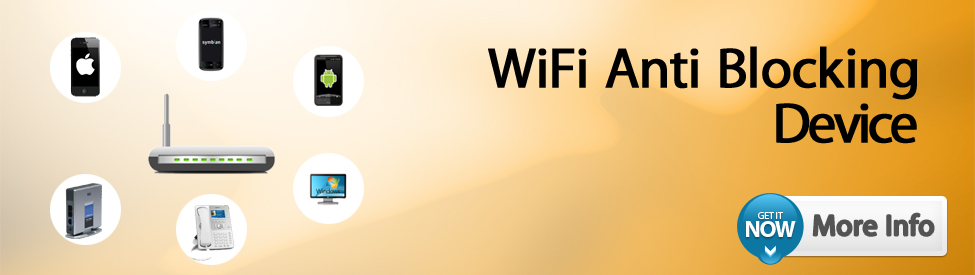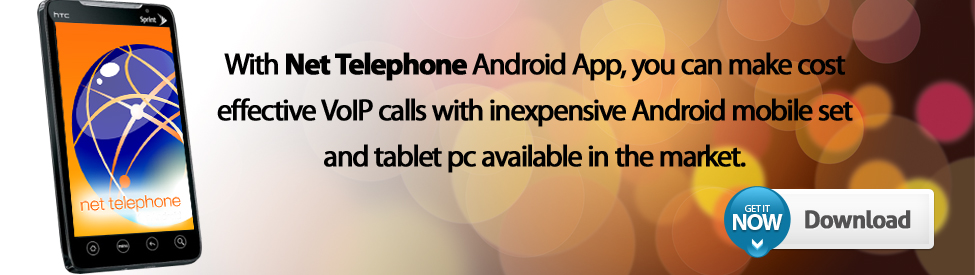| How to set up PPTP / L2TP on wifi routers We worked with TP-LINK to make their budget WIFI routers compatible with our service. The firmware of the TL-WR340GD was modified to be fully compatible with NETTELEPHONE. Please make sure to refresh the firmware of your device to the latest one from www.tplink.com TL-WR340GD routers are available from NETTELEPHONE for $100, including shipping and pre-configuration. Contact us on info@nettelephone.net Connect the WAN port of your router to your LAN or one of the LAN ports of your broadband router. This will in most cases mean that you will have 2 routers. The first one is your regular broadband router and the second is the router that serves your VPN network. 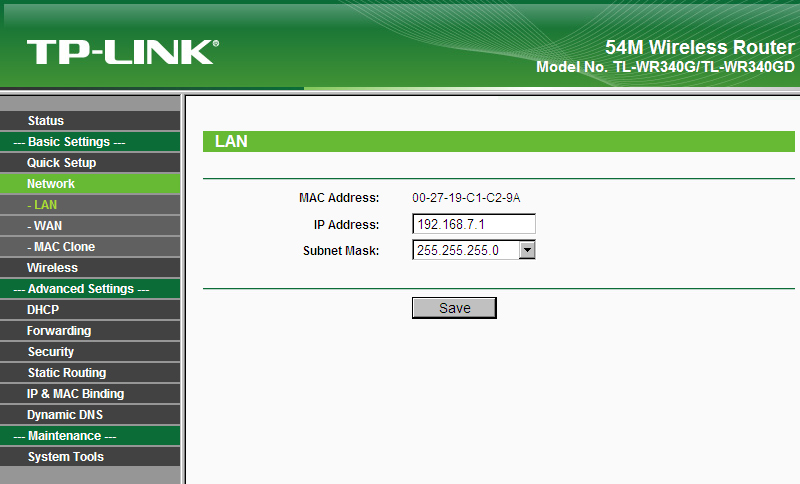 For server IP, use one of the server names from your subscription confirmation email. Set IP to dynamic. This assumes that your original LAN has a working and properly configured DHCP server. Set the WAN connection mode to automatic. Click Save. Your router may reboot. If your router becomes unresponsive, unpower it and power it back on. 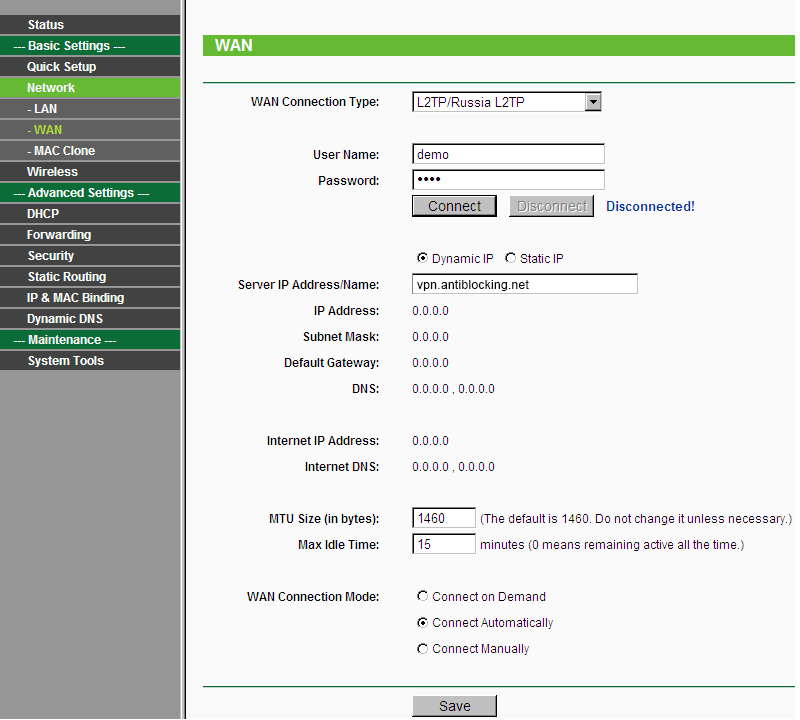 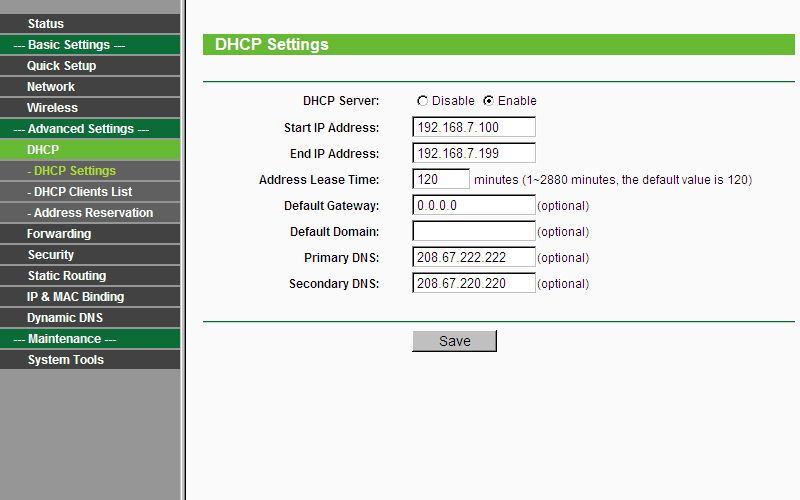 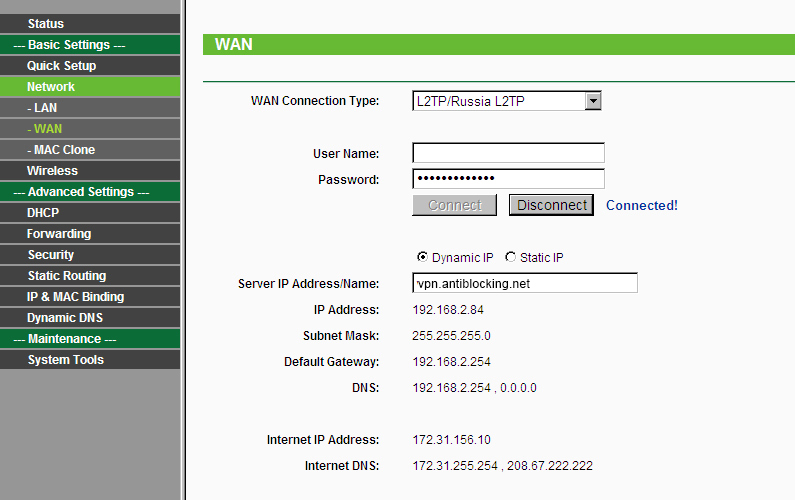 |
UN-BLOCK VoIP
OTHER SERVICES
Emergency Calls | Terms of Use | Privacy
COPYRIGHT - NETTELEPHONE 1998 - 2014